Frequently Asked Question
James KiarieLast Updated: September 30, 2022 CategoriesSecurity, SSH 21 Comments
Servers running SSH are usually a soft target for brute-force attacks. Hackers are constantly coming up with innovative software tools and bots for automating brute-force attacks which further increase the risk of intrusion.
In this guide, we explore some of the tips that you can implement to safeguard your SSH servers from brute-force attacks on RHEL-based Linux distributions and Debian derivatives.
Disable SSH Password Authentication and Enable SSH-Key Authentication
The default authentication method for SSH is username/password authentication. But as we have seen, password authentication is prone to brute-force attacks. To be on the safe side, it is recommended to implement key-based SSH authentication where authentication is made possible by public and private SSH key pairs. The private key remains on the client’s PC while the public key is copied to the server.
During SSH key authentication, the server checks whether the client PC possesses the private key. If the check is successful, a shell session is created or the command sent to the remote server is executed successfully. We have a comprehensive guide on how to configure SSH key-based authentication.
Even after setting up Key-based authentication, your server is still susceptible to brute-force attacks for the simple reason that password authentication is still active. This needs to be disabled.
Therefore, edit the default SSH configuration file.
$ sudo vim /etc/ssh/sshd_config
Set the PasswordAuthentication parameter to no as shown.
PasswordAuthentication no

Then save the file and reload SSH to apply the changes.
$ sudo systemctl reload ssh
Implement Fail2ban Intrusion Prevention Tool
Written in Python, Fail2ban is an open-source intrusion prevention framework that scans log files of services for authentication failures and bans IPs that repeatedly fail password authentication checks for a specified amount of time.
Fail2ban constantly monitors server log files for intrusion attempts and other nefarious activity, After a predefined number of authentication failures – in most cases, 3 failed login attempts – Fail2ban automatically blocks the remote host from accessing the server, and the host is kept in a ‘Jail‘ for a specific duration of time.
In doing so, Fail2ban significantly reduces the rate of incorrect password authentication attempts. Check out our guide on how you can install and configure Fail2ban on Linux to secure your server from Bruteforce attacks.
Limit Maximum Number of SSH Authentication Attempts
Another simple way of safeguarding your server from brute-force attacks is by limiting the number of SSH login attempts. By default, this is set to 3, but if by any chance this is set to a higher value, set it to 3 connection attempts at most.
For example, to set the maximum connection attempts to 3 set the MaxAuthTries parameter to 3 as shown
MaxAuthTries = 3
Once again, save the changes and reload the SSH service.
$ sudo systemctl reload ssh
Implement TCP Wrappers to Limit SSH Access From Clients
TCP wrappers is a library that provides a host-based Access Control List (ACL) that restricts access to TCP services by remote clients based on their IP addresses
Remote hosts from accessing services on the system. TCP wrappers uses the /etc/hosts.allow and /etc/hosts.deny configuration files (in that order) to determine if the remote client is allowed to access a specific service or not.
Usually, these files are commented out and all hosts are allowed through the TCP wrappers layer. Rules for allowing access to a given service are placed in the /etc/hosts.allow file and take precedence over the rules in the /etc/hosts.deny file.
Best practice recommends blocking all incoming connections. Therefore, open the /etc/hosts.deny file.
$ sudo vim /etc/hosts.deny
Add the following line.
ALL: ALL
Save the changes and exit the file.
Then access the /etc/hosts.allow file.
$ sudo vim /etc/hosts.allow
Configure the hosts or domains that can connect to the server via SSH as shown. In this example, we are allowing only two remote hosts to connect to the server (173.82.227.89 and 173.82.255.55) and denying the rest.
sshd: 173.82.227.89 173.82.255.55 sshd: ALL: DENY
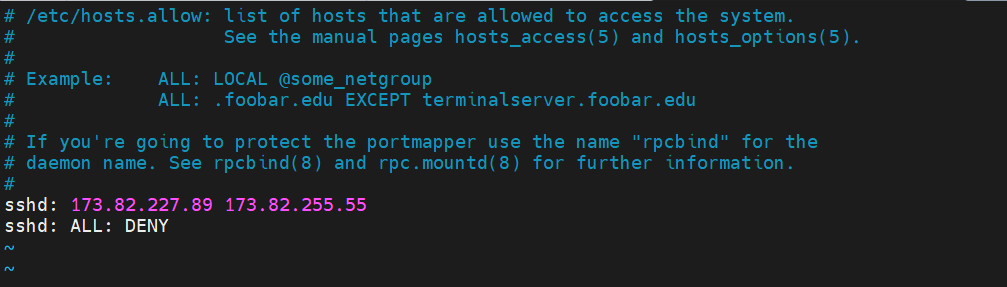
Save the changes and exit the configuration file.
To test it out, try to connect to the server from a host that is not among those you have allowed access to. You should get a permission error as shown.
$ ssh root@173.82.235.7 kex_exchange_identification: read: Connection reset by peer Connection reset by 173.82.235.7 port 22 lost connection
Implement SSH Two Factor Authentication
Two Factor Authentication provides an added security layer to password authentication, thereby making your server more secure from brute-force attacks. A widely-used Two Factor Authentication solution is Google Authenticator App and we have a well-documented guide on how you can set up Two Factor Authentication.
Conclusion
This was a summary of 5 best practices that you can implement to prevent SSH Brute Force login attacks and ensure your server’s safety. You can also read How to secure and harden OpenSSH Server.